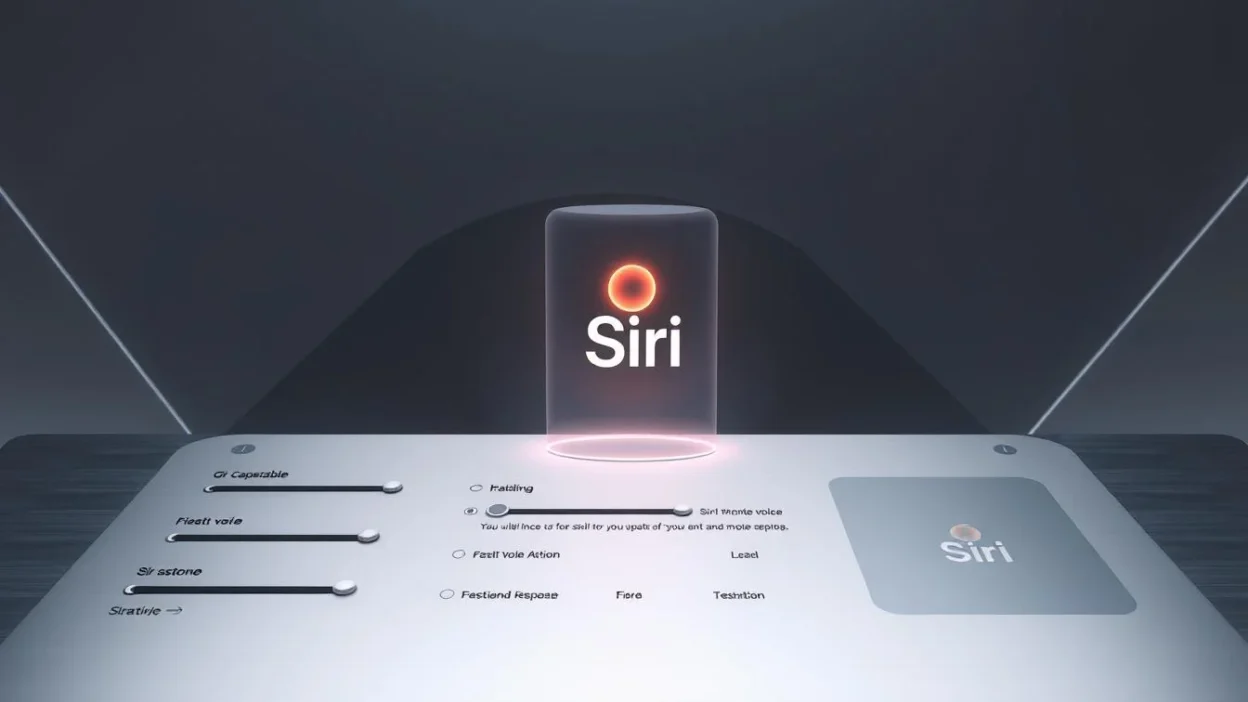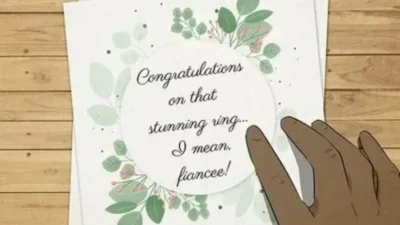Changing Siri to fit you can be a game changer. You can make shortcuts, change Siri’s voice, and even get names right.
By customizing Siri responses, talking to Siri becomes fun and personal. This article will show you how to do it.
Key Takeaways
- Customize Siri’s voice to your preference
- Create custom shortcuts for quick actions
- Make Siri pronounce names correctly
- Enhance your Siri experience with personalized responses
- Explore various tips and tricks for Siri customization
Sorry Generator
Understanding Siri’s Voice Capabilities
Knowing Siri’s voice features is key. It makes your experience more personal. Siri talks like a human thanks to advanced tech.
How Siri’s Voice Technology Works
Siri uses smart algorithms and machine learning. It gets better at understanding you over time. Thanks to natural language processing (NLP), Siri gets what you mean better.
The Evolution of Siri’s Voice Features
Siri has grown a lot over the years. At first, it could only do simple things. Now, it can handle more complex tasks and talk to you in a more personal way. Here are some big changes Siri has made.
| Year | Siri Feature | Description |
|---|---|---|
| 2011 | Basic Voice Commands | First release with simple tasks like reminders and messages. |
| 2016 | Third-Party App Integration | Started working with other apps, making it more useful. |
| 2020 | Advanced Siri Shortcuts | Got new shortcuts for more complex voice commands. |
Getting Started with Basic Siri Commands

First, learn how to turn on Siri and use it. Knowing Siri’s basic voice commands is key. Siri works on iPhone, iPad, Mac, and Apple Watch.
Activating Siri on Different Apple Devices
Turning on Siri is a bit different on each Apple device. Say “Hey Siri” if it’s turned on. If not, press the home or side button.
- On iPhone and iPad, turn on “Hey Siri” in Settings.
- On Mac, click the Siri icon or say “Hey Siri.”
- On Apple Watch, say “Hey Siri” or press the digital crown.
Essential Voice Commands Every User Should Know
Learning basic Siri commands makes it better. You can ask Siri to “set a timer,” “send a message,” or “make a call.” You can also ask about your reminders or the weather.
| Command | Action |
|---|---|
| “Hey Siri, what’s my schedule like today?” | Displays your calendar events |
| “Hey Siri, send a message to [contact name]” | Sends a message to the specified contact |
| “Hey Siri, what’s the weather like today?” | Provides current weather information |
Mastering these basic commands helps you customize Siri. It’s a great start!
How to Make Siri Say What You Want Using Text-to-Speech
Making Siri say what you want is easy. You just use the ‘say’ command. This lets you pick specific phrases for Siri to say.
Using the “Say” Command Effectively
The “say” command is very useful. It lets Siri repeat anything you say. Just talk to Siri and say “say” then your phrase.
Simple Phrases and Sentences
For simple things, it’s easy. Say “Siri, say ‘Hello, how are you?'” and Siri will say it back. It’s great for reminders or announcements.
Using Punctuation for Better Speech Patterns
Punctuation changes how Siri speaks. An exclamation mark makes Siri sound excited. A question mark makes it sound like a question. Try different marks to get the right sound.
Creating Complex Phrases for Siri to Repeat
For longer phrases, mix things up. Use different marks and pauses. Even try mixing languages. Just keep trying until it sounds right.
| Phrase Type | Example Command | Siri’s Response |
|---|---|---|
| Simple Statement | “Siri, say ‘I love using Siri.'” | “I love using Siri.” |
| Question | “Siri, say ‘Are you ready?'” | “Are you ready?” (with rising intonation) |
| Exclamation | “Siri, say ‘This is amazing!'” | “This is amazing!” (with emphasis) |
Learn the “say” command and punctuation. This makes Siri more personal and fun to use.
Customizing Siri’s Voice and Accent
Changing Siri’s voice makes talking to your Apple device more fun. It makes Siri talk just the way you like. This makes using your device more enjoyable and just right for you.
Changing Siri’s Voice Gender and Accent
To change Siri’s voice, go to the Settings app. Then, pick Siri & Search. You can pick from many voices, like different genders and accents. This lets you personalize Siri’s voice to fit your taste or make it easier to understand.
You can pick Siri’s accent to be Australian, British, or American English. This makes Siri fun for everyone.
Adjusting Siri’s Speaking Rate and Volume
You can also change how fast Siri talks and how loud she is. If Siri talks too fast or slow, you can fix it. Just go to Settings > Siri & Search and find the voice speed options.
| Adjustment | Description | Benefit |
|---|---|---|
| Speaking Rate | Adjust how fast Siri speaks | Improves comprehension |
| Volume | Change Siri’s volume level | Enhances listening comfort |
By tweaking these settings, you can change Siri command responses to fit your hearing best. This makes talking to Siri more fun and useful.
Creating Custom Shortcuts to Make Siri Say Specific Phrases
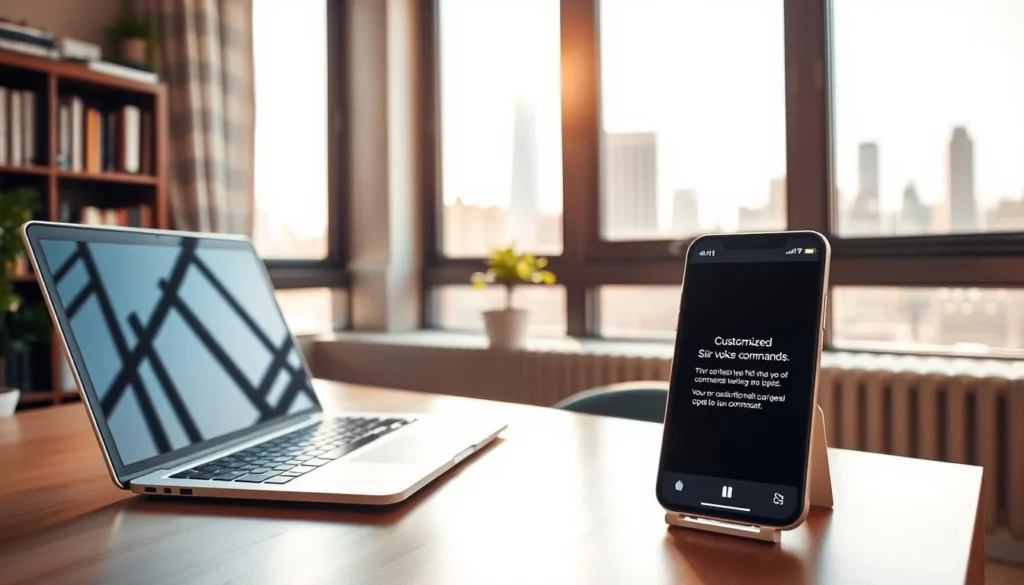
Creating custom shortcuts is a great way to make Siri your own. You can make Siri do things just the way you like.
Setting Up Your First Custom Shortcut
To start making Siri your own, you need to set up a shortcut. This lets Siri know what to do when you ask. Here’s how to do it:
- Open the Shortcuts app on your Apple device.
- Tap the “+” icon to create a new shortcut.
- Choose the “Add Action” button to tell Siri what to do or say.
Creating a Basic Phrase Response
Start by making a simple phrase for Siri to say. For example, you can make Siri say “Good morning” when you say “Morning routine.”
Testing and Refining Your Shortcut
After making your shortcut, test it to make sure it works right. You might need to tweak it a bit. This makes sure Siri gets it right and answers you well.
Advanced Shortcut Techniques for Personalized Responses
Start with basic shortcuts and then try more advanced ones. You can use variables and if-then statements. This makes Siri more personal to you.
With these tricks, you can customize Siri responses to fit your life. It makes talking to Siri feel more natural and personal.
Using Siri Shortcuts App for Advanced Customization
Use the Shortcuts app to make Siri better. It makes your Apple device more fun. You can make voice commands, automate tasks, and share shortcuts with friends.
Downloading and Setting Up the Shortcuts App
First, get the Shortcuts app from the App Store. If it’s already there, open it. Follow the steps to set it up. It’s easy and teaches you the basics.
Creating Multi-Step Voice Commands
The Shortcuts app lets you make voice commands that do lots of things. For example, say “Goodnight” to lock your device and turn off lights. It can even change your thermostat.
To make a command, tap the “+” in the Shortcuts app. Choose “Add Action.” Pick actions like sending messages or controlling smart devices. Then, tap “Next” and “Done.” Say “Hey Siri, [shortcut name]” to use it.
Sharing and Importing Custom Shortcuts
You can share or import shortcuts in the Shortcuts app. It’s great for finding new Siri tricks or sharing with others. To share, tap the “…” icon and choose “Share.” You can send it via AirDrop, Messages, or email.
| Shortcut Type | Description | Example |
|---|---|---|
| Personal | Custom shortcuts for personal use | “Goodnight” shortcut to lock device and adjust smart home devices |
| Shared | Shortcuts shared by other users | Downloading a “Morning Routine” shortcut that includes reading news and playing a favorite podcast |
Using the Siri Shortcuts app makes Siri more personal and useful. You can make your own shortcuts or use ones from others. It opens up a lot of possibilities for customizing Siri.
Making Siri Pronounce Names Correctly
Siri can learn to say names right, making things better for you. It’s great for names that are tricky to spell or say. By teaching Siri, you make sure it gets your name and others’ right.
Teaching Siri How to Say Difficult Names
To teach Siri a hard name, use the Contacts app. Make a new contact with the name you want Siri to learn. Then, write out how to say it in the “Phonetic First Name” or “Phonetic Last Name” field. This way, Siri gets it right.
For instance, if you have a friend named “Siobhan,” say it like “Shivawn” to Siri. This trick works for names Siri might not know.
Correcting Siri’s Pronunciation Mistakes
If Siri gets a name wrong, say “pronounce that differently.” Siri will show you other ways to say it. This helps Siri get better at saying names over time.
| Name | Phonetic Spelling | Siri’s Pronunciation |
|---|---|---|
| Siobhan | Shivawn | Correct |
| Xavier | Zay-vee-er | Correct |
| Caoimhe | Kwee-va | Correct |
Fun Tricks to Make Siri Say Amusing Things
Discover the fun side of Siri with entertaining commands and hidden Easter eggs. Siri is not just a virtual assistant; it’s also a source of entertainment. It can brighten up your day with its amusing responses.
Entertaining Commands That Surprise and Delight
Use special voice commands to make Siri fun. Say “beatbox” or “sing a song” for cool responses. Asking for a joke or fun fact can also brighten your day.
Try saying “talk to me like a pirate” or “tell me a story.” Siri will surprise you with funny answers. It shows Siri can be playful and funny.
Hidden Easter Eggs in Siri’s Responses
Siri has secret Easter eggs. Say “I’m drunk” for a funny reply. Or ask “What does the fox say?” for a laugh.
Exploring these secrets makes Siri more fun. It’s not just for tasks. It’s a way to play with technology and find new surprises.
Troubleshooting Common Siri Customization Issues
Siri is easy but sometimes it doesn’t work right. Knowing how to fix problems makes it better.
Why Siri Might Not Respond as Expected
Siri might not get what you say because of misunderstandings in voice commands or software glitches. Make sure your device is up to date. Apple says, “Keeping your device up to date is essential for ensuring you have the latest features and security patches.”
Also, speak clearly and not too fast. Check that Siri is turned on and set up right in your device’s settings.
Fixing Siri Voice Recognition Problems
If Siri can’t hear you, try a few things. First, retrain Siri to recognize your voice by going to Settings > Siri & Search > Siri Voice, and follow the steps. You can also tweak your device’s microphone settings or clean it to get better sound.
Experts say, “Voice recognition technology is not perfect and can be affected by background noise and other environmental factors.” By doing these steps, Siri will understand you better and give you a more personal experience.
Siri Customization Across Different Apple Devices
Siri works well on many Apple devices. This means you get a similar Siri experience on your iPhone, iPad, Mac, Apple Watch, or HomePod. It’s all about making Siri work for you, no matter the device.
iPhone and iPad-Specific Features
On your iPhone or iPad, you can make Siri your own. You can pick a different voice and accent for Siri. Plus, you can say “Hey Siri” to start talking to it without touching your screen.
Siri also works great with other Apple apps. For example, it can help with your calendar and maps. This makes using Siri on your iPhone or iPad very smooth.
Mac, Apple Watch, and HomePod Customization Options
On your Mac, Siri can help with emails and opening apps. If you have an Apple Watch, Siri can send messages and control your music. And with HomePod, you can use Siri to manage your smart home and play music.
Each device has special ways to make Siri better for you. This makes using Siri on different Apple devices really cool.
Learning how to customize Siri on different Apple devices is key. You can change Siri’s voice or use special shortcuts. This flexibility makes Siri a big plus across the Apple family.
Privacy and Security When Customizing Siri
When you make Siri your own, think about privacy and security. Siri uses your voice to work better. Apple works hard to keep your data safe.
Understanding How Apple Handles Your Voice Data
Apple uses your voice to make Siri smarter. This helps Siri understand you better. Apple’s privacy policy keeps your voice data safe.
- Data encryption
- Anonymization of voice data
- Secure data storage
Managing Siri’s Access to Your Personal Information
You can control Siri’s access to your info. Go to your device settings to do this. Check Siri settings often to keep your info safe.
- Go to Settings > Siri & Search
- Manage Siri’s access to your data
- Review and adjust settings as needed
Conclusion
You now know how to make Siri say what you want. You can also change its voice and make shortcuts. These siri tips help you get a better experience.
Personalize Siri makes using Apple devices fun and easy. You can customize Siri on your iPhone, iPad, or Mac. There are many ways to do this.
Exploring Siri customization shows its vast possibilities. By using these siri customization conclusion tips, Siri becomes more helpful and fun.
FAQ
How do I make Siri say a specific phrase?
To make Siri say a phrase, say “Hey Siri, say [phrase].” For example, “Hey Siri, say hello” makes Siri say “hello.”
Can I change Siri’s voice and accent?
Yes, you can change Siri’s voice and accent. Go to Settings > Siri & Search > Siri Voice. Choose from different voices and accents.
How do I create a custom shortcut to make Siri say a specific phrase?
Open the Shortcuts app and tap the “+” icon. Then, tap “Add Action.” Choose “Speak Text” and enter your phrase.
Why doesn’t Siri respond as expected to my commands?
Siri might not respond due to internet issues, wrong pronunciation, or conflicting commands. Try restarting Siri or checking your internet.
Can I teach Siri to pronounce names correctly?
Yes, teach Siri to pronounce names by using the “Contacts” app. Create a new contact with the right pronunciation. Siri will learn it.
How do I manage Siri’s access to my personal information?
Go to Settings > Siri & Search > Siri & Privacy. Here, you can control what Siri can see, like contacts and calendar.
Can I customize Siri on multiple Apple devices?
Yes, customize Siri on devices like iPhone, iPad, Mac, Apple Watch, and HomePod. Just follow the same steps on each device.
How do I troubleshoot Siri voice recognition problems?
To fix Siri voice issues, restart Siri, check your internet, or speak clearly. Adjust voice feedback settings in Settings > Siri & Search > Siri Voice.
Is it possible to share custom Siri shortcuts with others?
Yes, share custom Siri shortcuts with others using the Shortcuts app. Tap “Share” and choose how to share, like AirDrop or Messages.